Linksys WiFi 6 Wireless Range Extender | 1.8 Gbps Speed | 2,000 Sq. FT Coverage | RE7350-AMZ | 2024 Release
- EFFICIENT, WORRY-FREE WIFI 6: The solid connectivity and speed of WiFi 6 is a great value. Everyone in the house will appreciate next-gen networking with higher speeds for more devices. Your connected home will be smarter, more efficient and worry free.
- EASY TO SET UP, EASY TO USE: Use Push-Button Connect to sync your range extender with your router, or easily add devices to your network.
- SIMULTANEOUS DUAL-BAND STREAMING: Wireless signals transmitted on 2.4 GHz and 5GHz simultaneously allow for the strongest connection possible.
- WORKS WITH ANY ROUTER: Compatible with all routers, even those from service providers, with no need to modify your router settings.
- BEAMFORMING TECHNOLOGY: The extender focuses WiFi signals to your devices to give you optimal performance.
- All Wi-Fi EXTENDERS are designed to increase or improve Wi-Fi coverage, not to directly increase speed. In some cases improving signal reliability can affect overall throughput. System Requirements Microsoft Windows 98SE, NT, 2000, XP, Vista or Windows 7, 8, 10, Mac OS, NetWare, UNIX or Linux.
- ACCESS POINT MODE: Wire your Range Extender directly to your router, switch, or ISP hardware to upgrade your network to WiFi 6.
- WORLD-CLASS CUSTOMER SUPPORT – Any questions? Our expert wifi troubleshooters are ready to help by phone in the US at +1-800-326-7114
- LEAVE IT TO LINKSYS – You’re in good hands. We’ve been a leader and innovator in internet routers for over 35 years – and have the track record to prove it. When it comes to fit-for-the-future, ready-for-anything wireless technologies, we’ve got you covered

Linksys WiFi 6 Wireless Range Extender | 1.8 Gbps Speed | 2,000 Sq. FT Coverage | RE7350-AMZ | 2024 Release
Original price was: $129.99.$99.99Current price is: $99.99.
Additional information
Specification: Linksys WiFi 6 Wireless Range Extender | 1.8 Gbps Speed | 2,000 Sq. FT Coverage | RE7350-AMZ | 2024 Release
|
Reviews (8)
8 reviews for Linksys WiFi 6 Wireless Range Extender | 1.8 Gbps Speed | 2,000 Sq. FT Coverage | RE7350-AMZ | 2024 Release
Show all
Most Helpful
Highest Rating
Lowest Rating
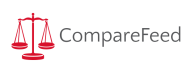












Alberto –
Excelente extensor de señal Wifi, cumple su misión. Me funciona a la perfección y más que el router al que lo conecté (EA8300) es de la familia Max-Stream de Linksys al igual que el extensor RE7000, por tanto tienes una sola señal Wifi (dual band) y te cambia en automático del router al extensor según dónde esté la señal más fuerte. tanto en el router como en el extensor obtengo el 100% de la velocidad de internet contratada. Dado que las casas en México son de materiales sólidos (block, ladrillo, concreto) la señal se extiende unos 100 m2 adicionales (depende de la construcción donde se instale), sabiéndolo ubicar te es muy útil. Lo recomiendo. Si tu router no cuenta con Max-Stream (de Linksys) si te funciona pero no con itinerancia automática (tienes que cambiar de red (router-extensor) de manera manual), puedes entonces optar por un extensor más económico.
Cliente de Amazon –
Facil de configurar, brinda señal fuerte y suficiente para mantener 5 rayas en casi todo un departamento de 80 m2. 2.4 y 5Ghz
Hollis –
Conflict of interest statement: Lynksys asked me to review this product. They paid for the product; I paid the WA tax. So we both have an interest in the review but I am not a salesman. I am reviewing how to get the product working.
The front of the box says “Works with ALL Wi-Fi routers”, and the side panel says, in smaller type, “Push-button Connet: One-Touch connection to your router”. Sounds wonderful. But not so fast. You first have to decide if you are going to set this up as a “wireless range extender” or as a wired range extender (access point). My guess, which is the same as Linksys’, it that you saw Wi-Fi Range Extender in the name of the product and locked onto the Wireless image. So we will deal with that first.
Now, the first question is there a WPS button on your router? If no, you are in for a world of hurt, because for you there is no Push-button connect, no One-Touch connection to your router. If yes, you are directed to plug the extender device into an electrical outlet near the router. Here the bubble bursts. In my case, my computer system is in the third bedroom, which is the crib room, and all the electrical outlets are at shin level. So the first thing you have to do is cannibalize a short extension cord so you can move the device up to a convenient level surface where you can watch the side of the device with the WPS button. Now plug it in. The Led light on the side will start to blink green. Wait about a minute until it starts to blink orange. Press the WPS button on the side of the router. Press the WPS button on the side of the Range Extender, and watch the LED on the FRONT of the device: It will start to blink green, and turn to a solid green. Hurray! The Push-button, One-Touch connection has been made. If it starts to blink orange, the connection was not made and you have to do the button pushing again. If you never get a solid green, then you have to do the browser based setup just like the WPS buttons were never there in the first place. Assuming that the connection was made, and you have a dual mode router that broadcasts in both 2.4 GHz and 5 GHz, you do the push-buttons sequence again for the 5 GHz signal.
All that is conjecture on my part, because my router, the DSL router from Frontier, does not have a WPS button. I haven’t figured out how to apply the instructions for the browser-based set-up sequence yet, and will report on that anon.
I did manage to get the extended setup process to complete, but not without tumbling into a number of pitfalls. I switched my computer from wired to wireless operation, plugged the extender into a nearby end of an extension cord, waited until the blinking green front light turned to a blinking orange light, and then changed the wireless connection to the Linksys Extender setup-XXX as instructed launched setup by using the browser to go to […], as instructed in the setup sequence guide. The guide says to “be sure to choose ‘as a wireless range extender’ 1when asked how you want to use your range extender”. Then the guide says to follow the on screen instructions to complete the set-up process. No further step-by-step guidance is provided and you are left to your own interpretations of what the on-screen instructions mean.
The first page is fairly straight-forward. It asks you to create an Admin password. You type it in once, and then a second time, and then a hint to help you remember the password. Then click save and it advances to the next page where it does a lookup of the available Wi-Fi signals. You choose the one you want which you want to connect. Then it asks for the network password. What the hell is that, I ask? I just made a password, so it is asking for the similar password on my modem. It never worked. Finally, I logged into my modem my self, and discovered again that I had to give it a user name as well as the password, and the device only had modem SID and the password. So what single piece of data could it want to connect to the modems Wi-Fi? Oh, yes! That would be the Public System Key, which definitely is not the modem’s password. So, I tried again, using the PSK. A rotating icon of a circling blue rectangles appeared to signify that it was working and then it stopped and hung there for a while, and finally a new page appeared to say it had extended the 2.4 GHz band and asked me to select the name of the 5.0 GHz band. So, I gave it the SID of my modem, and the PSK and it came back saying that no connection could be made. I tried several times, same result. I tried going into the manual setup, but that was no help and I could not get it to complete the process with just one network extended. I eventually called support. The system engineer asked me to let him take over my computer and he proceeded investigate the modem and tried a number of time to get back into the extender device setup program, but could not and by then my computer lock-up and had to be rebooted. So I terminated the session and my advice is to never let them take over your computer. We had concluded that my modem had only the 2.4 GHz band, and the extender device needed to be reset to factory settings.
After rebooting my computer, I attempted to reset the extender device. Again, this did not happen on the first attempt. I finally concluded that you had to let it get to the blinking orange state, the poke the reset button with a bent paper clip, until the blinking orange light went dark and the blinking green started. Then it worked as a clean device. I got to the part where it was ask about the 5GHz network, carefully looked down the list of options, and found the button that said I don’t want a second network, clicked that, and it went on to complete the process. I captured the summary of the setup parameters, and pasted it onto the bottom of a text page of the modem’s parameters. All is well, I thought.
But, after I was writing up the review, I thought I should go back and do it all over and write down exactly what was on those pages. So, it is back to a reset of the extender device, connect to the extender setup signal, start the process again, writing down the exact words of the prompts, and suddenly and error page pops up and say the connection with the computer has been lost. I will wait until the signal returns. My computer says it is still connected. But I disconnected, reconnected, still nada. Finally, I reconnected with the little box that says to reconnect automatically checked, and the error page went away. Then another error page appeared, saying that modem had quit working and please reboot it. So I did that. And I retried making the connection. That didn’t work, so I tried putting the connection data in manually. Still nada. Finally, in frustration, I clicked retry again, and it worked. At this point, I decided that both these two problems were caused by the extender device itself, and it’s extension software was really not ready for the casual public. So, if you are not quite familiar with Wi-Fi and advanced computer operations, then do not buy this product. The chances that you will get it to work is pretty small. Wait until both the setup software is improved and the user guide is expanded to handle all of the possible distress points. The nerds among us deserve whatever adventures we get ourselves into.
I will report about the details of the range extension anon.
R. Shepard –
I needed this extender to make a strong signal available to my wife’s home PC and work laptop. I bought this extender to pair with my Linksys EA9500 router because both support the Linksys Max-Stream (mesh) ability. The default configuration of the RE7000 doesn’t set up as Max-Stream however. You have to turn that on manually.
I couldn’t get to the web interface via a hard wired ethernet connection right out of the box for some unknown reason, so I set up WPS on my router and went that route. That didn’t go as advertised either. It was supposed to set up the 2.4GHz band with the 1st push of the WPS button and then the 5GHz band with the 2nd push. Again for some unknow reason it set up the 5GHz band first. I connected to the extender via Wi-Fi and used the manual web interface to use the Site Survey function to connect the 2.4GHz band, and to change the default password of admin (very important to keep local hackers out).
If you are pairing the RE7000 with a Linksys router that support Max-Stream, and want to use it as a mesh system with automatic handoff between the router and extender you have to manually select the “Make same as router setting” option on both band settings on the Basic Settings page. This changes the SSID’s of the extender to match the SSID’s of the router, and enables the automatic handoff between devices as you move around. If you’re on a Windows machine you can use the arp -a “IP Address” function in a command prompt to see which MAC address it connected to. You will see an incremental MAC address from the one printed on the device for each band you connect to. For my Android devices I use the WiFi Analyzer app.
Now my wife gets a full speed connection minus the negligent latency due to the extra hop of being relayed through the extender. Now backups to our NAS box will be faster and no more choppy video conference calls to work. Hopefully your experience won’t be as off the books as mine was.
Thunderxgb –
Hardest part of this product is it connecting with your router. wps didnt work for me. the best thing is no separate app to install works great once its setup correctly, took me about an hour with some minor working knowledge of computers and routers
007 –
It can extend the wifi signal up to 2 rooms.
Mr Craig Sturgeon –
Why are you selling this item in the UK in £s it doesn’t come with a UK plug and neither does it say so in the description
Ariel Guzmán –
Muy buen alcance y fácil de instalar